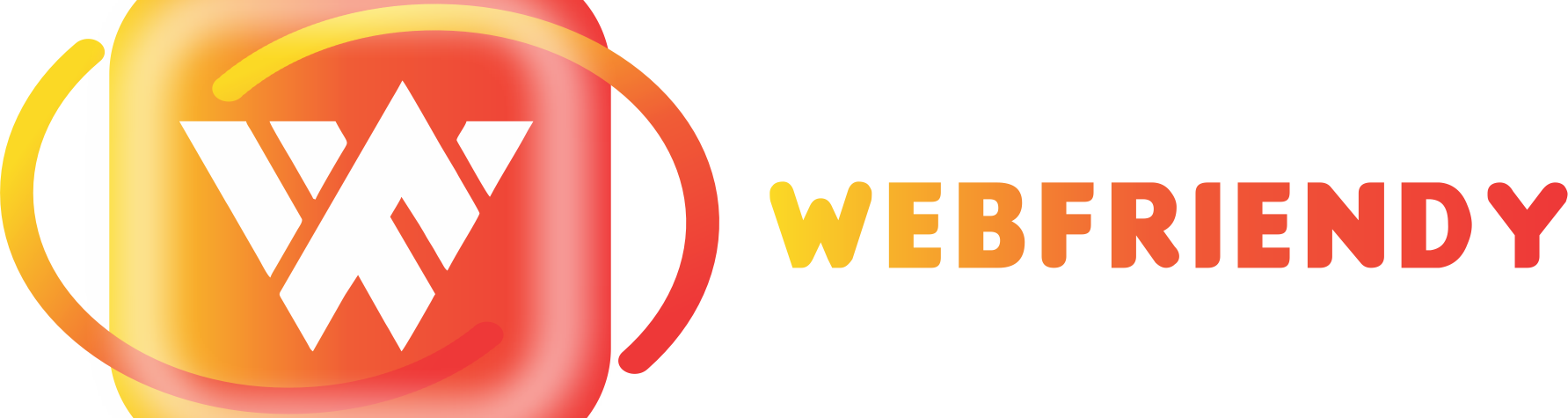Some commonly found W3C Coding errors and warnings in WordPress
Nothing can reduce your confidence other than some unexpected error that might occur in your site. When it comes to WordPress, it is a well-oiled machine that will not through some errors frequently. However, if there are problems with the site, it will be frustrating if you do not have enough knowledge to fix these errors.
Luckily, the error from this platform will seem to be intimidating for the first time, but most of the errors will be easily fixed. All that you need to do is enhancing your knowledge in this area. When you understand the source of the issues, the work becomes easier. Continue reading to get idea of some common errors and some tips to fix them easily.
Syntax error or parse errors
This type of error is because of the issue with the code on the site. This can be mostly found in the functions.php flies. Here, the loading page will not occur, but it gives you a simple message. When you need to fix the error, you need to use some files like SFTP. You can download the open-source tools and provider the web and this will help to access the backend of the site. Find the file that contains an error and right-click on the functions.php and you can move with the view/edit options. When you check the parse error message, you will be able to see what the problem is. So, you can easily find the problem and fix them.
White screen of death or WSoD
This is considered as the infamous and cryptic errors that might occur in the WordPRess are the dreaded white screen of Death and it is also represented as WSoD. When this error occurs, the entire screen will be changed to blank and you will not be able to see even an error message. This problem might occur due to many reasons. Try out these to troubleshoot the issues.
Disable your Plugins
Activate the WordPress debug mode
Disable your theme
Purge your cache
Raise the limit of your memory
404 error
This is the signal that will indicate that the page is not present as per your search. This will result mostly in case of the broken links, changed URL or if the page is removed or unavailable. When this happens, you need to handle the hyperlink structure and this will help to redirect to the right URL. If this does not resolve the error, you need to re-upload the .htaccess. The easiest method is to add the new file with the old code.
Connection timed out error
This message appears if the site tried several times, but still when it cannot open the targeted page. The reason behind this might differ from case to case. If your resources do not function properly or when there is no proper internet connection, etc. You can check some basic details and try the same again. Even when the same error occurs multiple times, you can try to upgrade the hosting plan. This will help you to avoid some slowdown or downtimes. Also, if there are lots of strains in the server, this error might occur. So, look for optimizing the speed of the site and stabilized internet connection.
WordPress fails to auto-update
It is important to be updated with WordPress sites. If you have managed the right hosting plan for the wordpress, it will be automatically updated and you need not struggle manually. There are also some cases where automatic updating to get failed. This might be due to the glitch in the server, incorrect permission for the file, unreliable internet connection, etc. Now, you need to fix the errors and manually update them to bring them to normal.
Gain knowledge over the errors and ways to fix them!
It might be any software or hardware, the errors will be frustrating. However, when you gain the knowledge to fix them, the frustration will not hurt you more. Gaining knowledge on the negative things like errors will help you to optimize to make use of the softer or hardware beneficially. Start now and make more research to know about the errors and try to fix them efficiently!