Have you heard about the shortcut keys used in WordPress? Keyboards, no doubt helps you to run your system faster. In general, the keyboards are a great chance to enhance your work speed. While working with a document, you need to work with a lot of text formatting like text italic, bold, underline, etc. If you want to point out any of the element in the document, the mouse is used, but on the keyboard, you have to simplify your work by using the various shortcut keys. The shortcut keys are mainly used for hardcore WordPress user. Writing your post in WordPress is one of the easiest things, you have a variety of shortcut keys are available to improve your workflow. Let see the shortcuts used for WordPress:
Learn WordPress shortcuts:
If you are working in a low traffic blog, using shortcut keys does not affect your work. However, when you start working with your website or blog numbers, better you should avoid using the shortcut keys for faster programming.
The shortcuts present in WordPress can be used in two different areas:
1. WordPress post editor (used for editing the visual and text)
2. Comments moderation.
WordPress editor shortcuts:
When you are writing the articles frequently, you have to scroll your mouse from top to bottom menu for doing the smaller tasks such as diversion in your work, typing dialog and time-consuming. To avoiding these issues, the shortcut keys are highly used in the document. If you want to bold your text means, you have to select the needed text and use the shortcut key Ctrl+b. it will help you to save your time.
If you want to know the variety of shortcuts keys used in the WordPress text editor, you just need to click the Toolbar Toggle button present in the top menu bar and then click the small question mark button. Let see the shortcuts keys used in the WordPress editor:
Ctrl+Letter:
Let see some of the keyboard combinations used in the WordPress editor by using the Ctrl key. Mac users are also using the same shortcuts with the command key. Let see the keyboard letter with their corresponding actions:
Press the key Ctrl+x, to cut your selected text.
Press the key Ctrl+c, to copy your selected text
Press the key Ctrl+v, to paste your copy and cut text.
Press the key Ctrl+a, to select your needed text.
Press the key Ctrl+b, to bold your selected text.
Press the key Ctrl+I, to make the selected text italic.
Press the key Ctrl+u, to underline the selected text.
Alt + shift + letter:
A different set of operations are performed by using the shortcut key Alt+shift. Mac operations can use the option key instead of Alt.
Press the key Alt+shift+n, to check the spelling in your selected text.
Press the key Alt+shift+l, for left side alignment.
Press the key Alt+shift+s, to remove the selected link in your document.
Press the key Alt+shift+p, to insert the page break tag in your document.
Press the key Alt+shift+J, to Make justify content.
Shortcut keys used for Comment moderation:
The shortcut keys used in the comment moderations are first introduced in WordPress 2.7. The shortcut keys used in the comment moderation helps you to save time and improves your work speed. While receiving a lot of comments, it can be easily maintained by using the shortcut keys for comment management. However, these shortcut keys are manual, cannot be enabled by default. If you want to enable the shortcut keys you need to go to Users >>your profile and search in the keyboard shortcuts check box. You just save your profile and go to the admin area.
You have to remember these two important shortcuts:
J: pressing J will help you to move the comment selection one-step down.
K: pressing K will help you to move the comment selection one-step up.
These types of shortcut keys used in the comment moderation can help you to perform the actions quickly. If you want to perform the bulk actions in your document you have to go through these shortcut keys in the given below:
Pressing the key Shift+A, used to approve the checked comments.
Pressing the key Shift+D, used to delete the checked comments.
Pressing the key Shift+U, used to Unapprove the selected comments.
Pressing the key Shift+T, help you to move the selected comments to trash.
Pressing the key Shift+Z, help you to retrieve back the selected comments from trash.
Shortcuts not working:
If your comments moderation shortcut keys are not working means, you have to check whether the options under your profile settings are enabled or not. These roles will not be permitted for all users. The moderate comments operations should be performed only by the administrator or an editor.
Just go through these instructions for using the shortcut keys in your document. These are all the important shortcuts keys used in WordPress.
Here’s the all keys for both window and Mac Users.
For Window Users :
- CTRL + C – Copy the selected text
- CTRL + X – Cut the selected text
- CTRL + V – Paste the selected text
- CTRL + I – Italics (Changed the text formate)
- CTRL + U – Underline on content
- CTRL + K – Insert a link
- CTRL + Shift + V – Paste the content without formatting.
- CTRL + B – Bold (Make content Bold)
- ALT + Shift + O – For ordered list
- ALT + Shift + U – For unordered list
- ALT + Shift + S – Removes a link
- ALT + Shift + Q – Creates a quote
- ALT + Shift + 1/2/3/4/5/6 – Apply the heading tags (from <h1> to </h6>)
- ALT + Shift + X – Adds a code tag (code formate)
- ALT + Shift + L – Align left the content
- ALT + Shift + R – Align right the content
- ALT + Shift + J – Justify the content
- ALT + Shift + C – Align center the content
- ALT + Shift + D – Apply strikethrough
- ALT + Shift + A – Another way to insert hyperlink
- CTRL + Z – Undo
- CTRL + Y – Redo
- ALT + Shift + M – Opens the Add Media screen
- ALT + Shift + W – Enables Distraction Free Writing mode
- ALT + Shift + T – Inserts a More tag
- ALT + Shift + P – Inserts a page break
- ALT + Shift + H – Opens the help screen
- ALT + Shift + Z – Expands the WordPress Editor formatting bar
- Shift + Enter – Move down in the editor one line without inserting a full line break.
For Mac Users :
- Cmd + C – Copy the text
- Cmd + X – Cut the text
- Cmd + V – Paste the text
- Cmd + Shift + V – Paste the text without any formatting
- Cmd + B – Bold
- Cmd + I – Italics
- Cmd + U – Underline
- Cmd + K – Insert a link
- Option + CTRL + Q – Creates a quote
- Option + CTRL + 1/2/3/4/5/6 – Apply for adding heading tags from <h1> to <h6>
- Option + CTRL + X – Adds a code tag
- Option + CTRL + D – Apply strikethrough
- Option + CTRL + A – Another way to insert a link
- Option + CTRL + O – Starts an ordered list (ol)
- Option + CTRL + U – Starts an unordered list (ul)
- Option + CTRL + S – Removes a link
- Option + CTRL + L – Align left the content
- Option + CTRL + R – Align right the content
- Option + CTRL + J – Justify the content
- Option + CTRL + C – Align center the content
- Cmd + Z – Undo
- Cmd + Y – Redo
- Option + CTRL + M – Opens the Add Media screen
- Option + CTRL + W – Enables Distraction Free Writing mode
- Option + CTRL + H – Opens the help screen
- Option + CTRL + Z – Expands the WordPress Editor formatting bars
- Option + CTRL + T – Inserts a More tag
- Option + CTRL + P – Inserts a page break
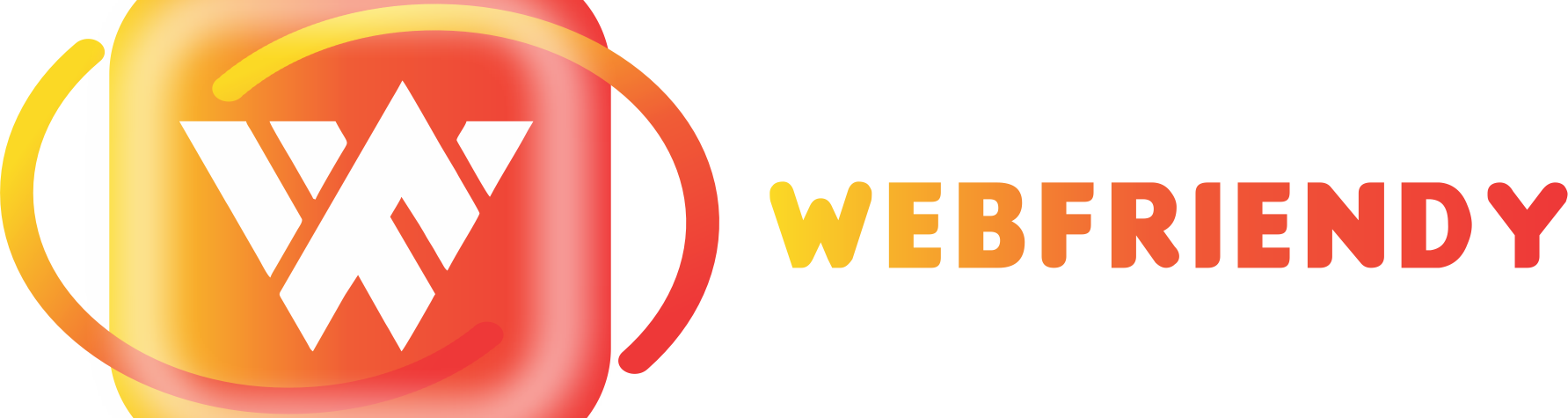
is a relied on QQ Online poker Online and Bandar Ceme Online wagering website
that supplies on-line card games such as Online Online
Poker, DominoQQ, Capsa Online, Ceme Online, Ceme99, Online
Gambling Online Texas Hold’em Sites. QQ Texas Hold’em Ceme, the very
best and also most safe on-line poker representative site with 24-hour IDN Online Casino poker service.
For those of you Lovers of the video game Online Online as well as that wish to play wagering Online Texas hold’em, Online Ceme, Domino QQ, City
Ceme, Online Gambling, Bandar Capsa Online in 1 ID